HP Smart Tank 500, 600 Printers - 'Out of Paper' Displays, Printer Does Not Pick Paper
HP Smart Tank 500, 600 Printers - 'Out of Paper' Displays, Printer Does Not Pick Paper
This document is for HP Smart Tank 500 and 508 All-in-One, 511, 514,
515, 516, 517, 518, 519, 530, 531, 538, 615, 617, and 618 Wireless
All-in-One, and Smart Tank Plus 551, 555, 559, 570, 571, 651, and 655
Wireless All-in-One printers.
During a print, copy, fax, or scan job, the printer does not feed paper
from the input tray or automatic document feeder (ADF). The printer might
make noises as though it is printing, but no paper moves through it. One
of the following might also display:
-
A Load paper or Out of paper message displays on the printer software or HP Smart app.
-
Printers with touchscreens: The printer is out of paper. Load paper into the tray to print. message displays on the control panel.
-
Printers without touchscreens: The Alert icon and Paper Error icon are blinking and the Resume light is on or blinks.
Printer does not pick up paper from the input tray
A Load paper or Out of Paper message displays on your
computer or mobile device, and the printer does not pick up paper from the
input tray.
Step 1: Check the paper, and then reload it
Paper feed issues might result from using ripped, dusty, curled,
wrinkled, or bent paper. The quality of the paper can also make a
difference. Use these guidelines to help avoid the issue.
-
Use only good quality paper that meets printer specifications.
-
Store all paper in a dry, cool place. Paper feed issues occur more often in humid environments.
-
Do not print on paper that is already printed. The dampness of the ink can cause the paper to stick together.
-
Wait for the printer to complete a job or to display a Load paper in tray message before you load more paper.
Before you load paper in the input tray, make sure the paper is neatly
stacked and in good condition, and the paper path and tray are free
from obstructions.
-
Slide the paper guide to the left, and then remove the stack of paper from the input tray.
-
Remove any severely bent, wrinkled, or torn paper from the stack.
-
Check for and remove any obstructions inside the input tray. Even small pieces of paper can cause paper feed issues.
-
With both hands, hold the stack of paper, and then tap the bottom edge of the stack on a flat surface so that the stack is even on all sides.
-
Insert the stack of paper into the input tray, and then slide the paper guide to the right until it touches the edge of the paper.
-
Make sure the paper loaded matches the paper size and type settings in the printer software, HP Smart app, or printer control panel.
Try to print. If the issue persists, continue to the next step.
Step 2: Clean the paper rollers in the input tray
Clean the paper rollers in the input tray.
-
Slide the paper guide to the left, and then remove the stack of paper from the input tray.
-
Turn off the printer, and then disconnect the power cord.
WARNING:
You must disconnect the power cord before reaching inside the printer to avoid risk of injuries or electric shock. -
Raise the input tray, and then lift and hold the input tray shield.
CAUTION:
Do not remove the input tray shield. The input tray shield prevents foreign debris from falling into the paper path and causing paper jams. -
Look through the open input tray, and then find the gray paper pick rollers.

-
Dampen a long cotton swab with distilled water, and then squeeze out any excess water.
-
Press the swab against the rollers, and then rotate them upward with your fingers. Apply a moderate amount of pressure to remove dust or dirt buildup.
-
Allow the rollers to dry for 10 minutes.
-
Reconnect the power cord to the rear of the printer.
-
Reinsert the stack of paper into the input tray, and then slide the paper guide to the right until it touches the edge of the paper.
-
Turn on the printer.
Try to print. If the issue persists, continue to the next step.
Step 3: Clean the paper rollers inside the printhead access area
Dust, paper fiber, and other debris might accumulate on the paper feed
rollers and cause paper jams and paper feed issues. Clean the rollers
inside the printer, and then try to print again.
-
Turn off the printer, and then disconnect the power cord.
WARNING:
To avoid risk of injuries or electric shock, disconnect the power cord before reaching inside the printer. -
Open the front door, and then open the printhead access door.

-
Lightly dampen a lint-free cloth with distilled water, and then squeeze any excess liquid from the cloth.
-
Press the cloth against the rollers inside the printer, and then rotate the rollers upwards with your fingers. Apply a moderate amount of pressure to remove any dust or dirt buildup.
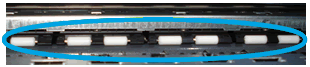
-
Allow the rollers to dry completely (approximately 10 minutes).
-
Close the front door.
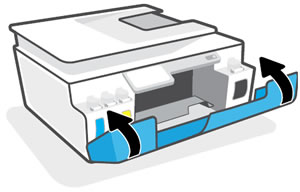
-
Reconnect the power cord to the rear of the printer, and then turn on the printer.
Try to print. If the issue persists, continue to the next step.
Step 4: Reset the printer
Sometimes an error persists even though there is no paper feed issue.
Reset the printer, and then try to print.
-
With the printer turned on, disconnect the power cord from the printer.
-
Unplug the power cord from the power source.
-
Wait 60 seconds.
-
Reconnect the power cord to a wall outlet and to the printer.
NOTE:
HP recommends plugging the printer directly into a wall outlet.
Try to print. If the error persists, continue to the next step.
Step 5: Service the printer
Service or replace your HP product if the issue persists after
completing all the preceding steps.
Go to Contact HP Customer Support to schedule a product
repair or replacement. If you are in Asia Pacific, you will be
directed to a local service center in your area.
To confirm your warranty status, go to HP Product Warranty Check.
Repair fees might apply for out-of-warranty products.
Printer does not pick up paper from the ADF (530, 570, 610, and 650 models only)
A Reload original message displays on the control panel, and the
ADF does not pick up paper.
Step 1: Check the paper, and then reload it
Paper feed issues might result from using ripped, dusty, curled,
wrinkled, or bent paper. The quality of the paper can also make a
difference. Use these guidelines to help avoid the issue.
-
Use only good quality paper that meets printer specifications.
-
Store all paper in a dry, cool place. Paper feed issues occur more often in humid environments.
-
Do not print on paper that is already printed. The dampness of the ink can cause the paper to stick together.
-
Wait for the printer to complete a job or to display a Load paper in tray message before you load more paper.
Before you load paper in the input tray, make sure the paper is neatly
stacked and in good condition, and the paper path and tray are free
from obstructions.
-
Slide out the paper guides, and then remove the original pages from the ADF.
-
Remove or replace any severely bent, wrinkled, or torn pages.
-
With both hands, hold the stack of paper, and then tap the bottom edge of the stack on a flat surface so that the stack is even on all sides.
-
Insert the stack of paper into the ADF, and then slide in the paper guides until they touch the edge of the paper.
-
Make sure the paper loaded matches the paper size and type settings in the printer software, HP Smart app, or printer control panel.
Try to print. If the issue persists, continue to the next step.
Step 2: Clean the ADF rollers
Clean the paper feed rollers and separator pad in the ADF.
-
Slide out the paper guides, and then remove the original pages from the ADF.
-
Lift the ADF cover.

-
Check for and remove any obstructions inside the ADF. Even small pieces of paper can cause paper feed issues.
-
Lightly dampen a lint-free cloth with distilled water, and then squeeze any excess liquid from the swab.
-
Press the cloth against the rollers inside the ADF, and then rotate them upward with your fingers. Apply a moderate amount of pressure to remove any dust or dirt buildup.

-
Allow the rollers to dry completely (approximately 10 minutes).
-
Close the ADF cover until it snaps into place.
-
Reload the originals into the ADF, and then slide in the paper guides until they touch the edge of the paper.
Try to print. If the issue persists, continue to the next step.
Step 3: Reset the printer
Sometimes an error persists even though there is no paper feed issue.
Reset the printer, and then try to print.
-
With the printer turned on, disconnect the power cord from the printer.
-
Unplug the power cord from the power source.
-
Wait 60 seconds.
-
Reconnect the power cord to a wall outlet and to the printer.
NOTE:
HP recommends plugging the printer directly into a wall outlet.
Try to print. If the issue persists, continue to the next step.
Step 4: Service the printer
Service or replace your HP product if the issue persists after
completing all the preceding steps.
Go to Contact HP Customer Support to schedule a product
repair or replacement. If you are in Asia Pacific, you will be
directed to a local service center in your area.
A Reload original message displays on the control panel, and the
ADF does not pick up paper.
Step 1: Check the paper, and then reload it
Paper feed issues might result from using ripped, dusty, curled,
wrinkled, or bent paper. The quality of the paper can also make a
difference. Use these guidelines to help avoid the issue.
-
Use only good quality paper that meets printer specifications.
-
Store all paper in a dry, cool place. Paper feed issues occur more often in humid environments.
-
Do not print on paper that is already printed. The dampness of the ink can cause the paper to stick together.
-
Wait for the printer to complete a job or to display a Load paper in tray message before you load more paper.
Before you load paper in the input tray, make sure the paper is neatly
stacked and in good condition, and the paper path and tray are free
from obstructions.
-
Slide out the paper guides, and then remove the original pages from the ADF.
-
Remove or replace any severely bent, wrinkled, or torn pages.
-
With both hands, hold the stack of paper, and then tap the bottom edge of the stack on a flat surface so that the stack is even on all sides.
-
Insert the stack of paper into the ADF, and then slide in the paper guides until they touch the edge of the paper.
-
Make sure the paper loaded matches the paper size and type settings in the printer software, HP Smart app, or printer control panel.
Try to print. If the issue persists, continue to the next step.
Step 2: Clean the ADF rollers
Clean the paper feed rollers and separator pad in the ADF.
-
Slide out the paper guides, and then remove the original pages from the ADF.
-
Lift the ADF cover.

-
Check for and remove any obstructions inside the ADF. Even small pieces of paper can cause paper feed issues.
-
Lightly dampen a lint-free cloth with distilled water, and then squeeze any excess liquid from the swab.
-
Press the cloth against the rollers inside the ADF, and then rotate them upward with your fingers. Apply a moderate amount of pressure to remove any dust or dirt buildup.

-
Allow the rollers to dry completely (approximately 10 minutes).
-
Close the ADF cover until it snaps into place.
-
Reload the originals into the ADF, and then slide in the paper guides until they touch the edge of the paper.
Try to print. If the issue persists, continue to the next step.
Step 3: Reset the printer
Sometimes an error persists even though there is no paper feed issue.
Reset the printer, and then try to print.
-
With the printer turned on, disconnect the power cord from the printer.
-
Unplug the power cord from the power source.
-
Wait 60 seconds.
-
Reconnect the power cord to a wall outlet and to the printer.
NOTE:
HP recommends plugging the printer directly into a wall outlet.
Try to print. If the issue persists, continue to the next step.
Step 4: Service the printer
Service or replace your HP product if the issue persists after
completing all the preceding steps.
Go to Contact HP Customer Support to schedule a product
repair or replacement. If you are in Asia Pacific, you will be
directed to a local service center in your area.
Comments
Post a Comment