HP smart tank 530, 500, 600 Printers - Printing Self-Test Pages
HP smart tank 530, 500, 600 Printers - Printing Self-Test Pages
This document is for HP Smart Tank 500 and 508 All-in-One, 511, 514,
515, 516, 517, 518, 519, 530, 531, 538, 615, 617, and 618 Wireless
All-in-One, and Smart Tank Plus 551, 555, 559, 570, 571, 651, and 655
Wireless All-in-One printers.
Printer reports provide information about the printer and aid in resolving
hardware problems, such as with print quality or network connectivity.
Smart Tank 500, 510, Smart Tank Plus 550 printers
From the control panel, print reports for printer status, fax, print
quality, and network connection.
Print a Printer Status Report
A Printer Status Report lists the printer serial number, estimated ink
levels, printer usage, and connectivity, scan, and fax settings.
-
Load plain paper in the input tray.
-
On the printer control panel, press and hold the Cancel button until a Printer Status Report prints.
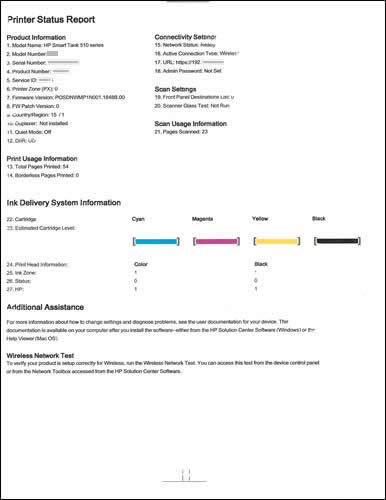
Print a Print Quality Diagnostic Page
A Print Quality Diagnostic Page helps identify the source of print
quality issues.
-
Load plain paper in the input tray.
-
On the printer control panel, press the Resume
 and Color Copy
and Color Copy buttons at the same time.
A Print Quality Diagnostic Page prints.
buttons at the same time.
A Print Quality Diagnostic Page prints.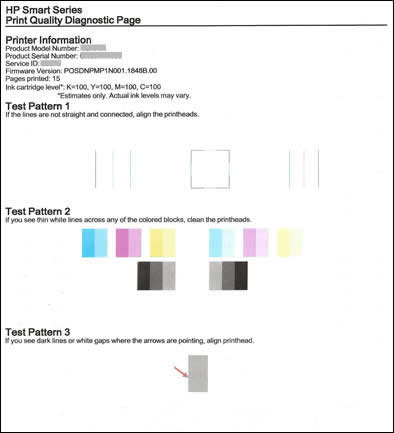
Print a Printer Information Page
A Printer Information Page includes the printer serial number,
wireless status, and information to print with Wi-Fi Direct.
-
Load plain paper in the input tray.
-
On the printer control panel, press the Information button
 .
A Printer Information Page prints.
.
A Printer Information Page prints.
Print a Wireless Quick Start Guide (wireless only)
The Wireless Quick Start Guide provides information for creating a new
connection between the printer and a wireless network.
-
Load plain paper in the input tray.
-
On the printer control panel, press and hold the Information button
 for three seconds.
A Wireless Quick Start Guide prints. The guide might be up to two pages.
for three seconds.
A Wireless Quick Start Guide prints. The guide might be up to two pages.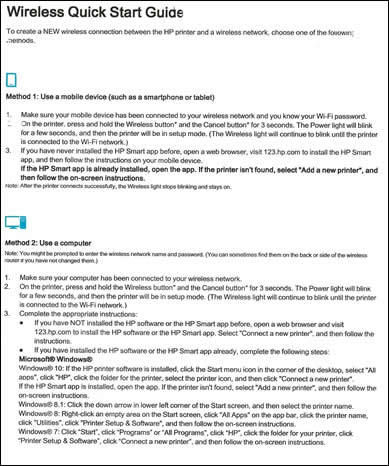
Print a Wireless Test Report and Network Configuration Page
A Network Configuration Page lists important network settings such as
network status and the printer IP address. A Wireless Test Report
-
Load plain paper in the input tray.
-
On the printer control panel, press the Information button
 and Wireless button
and Wireless button  at the same time.
A Wireless Test Report and Network Configuration Page print. The Network Configuration Page might be up to four pages.
at the same time.
A Wireless Test Report and Network Configuration Page print. The Network Configuration Page might be up to four pages.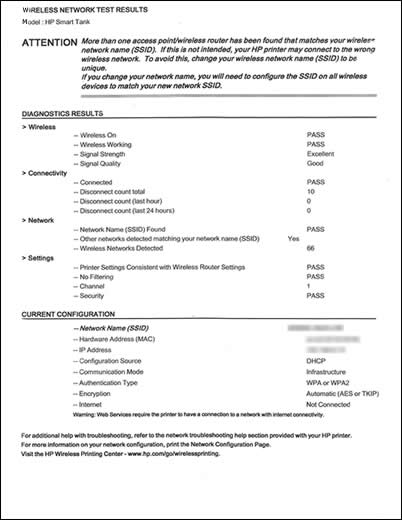
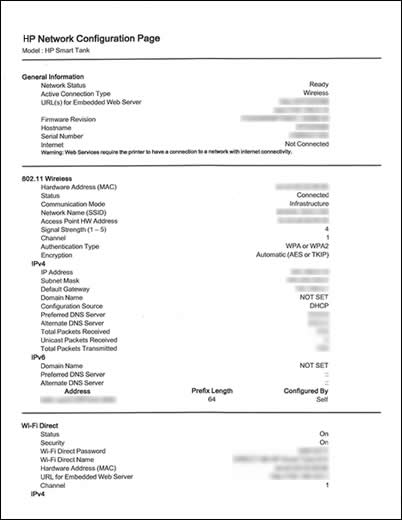
Print a Web Services Information Page (wireless only)
A Web Services Information Page includes the printer email address and
the Printer Code or Claim Code.
-
Load plain paper in the input tray.
-
On the printer control panel, press the Cancel
 and Information
and Information buttons at the same time.
A Web Services Information Page prints.
buttons at the same time.
A Web Services Information Page prints.
Smart Tank 530, 610, Smart Tank Plus 570, 650 printers
From the control panel, print pages for printer status, fax, print
quality, and network connection.
Print a Printer Status Report
A Printer Status Report lists the printer serial number, estimated ink
levels, printer usage, and connectivity, scan, and fax settings.
-
Load plain paper in the input tray.
-
On the printer control panel, swipe left, and then touch Setup
 .
.
-
Touch Tools, and then touch Printer Status Report.A Printer Status Report prints.
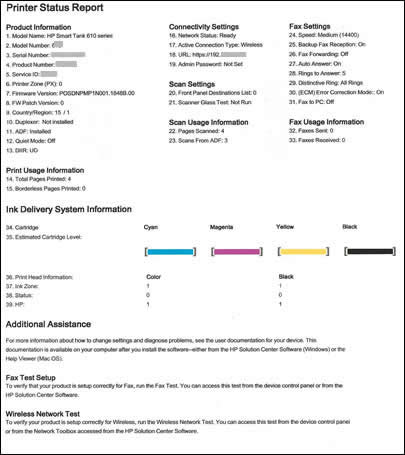
Print a Fax Test Report
The Fax Test Report lists the status of the fax function and steps to
troubleshoot the function in case of a fax test failure.
-
Load plain paper in the input tray.
-
On the printer control panel, touch Fax
 .
.
-
Swipe up on the display, and then touch Setup.
-
Touch Tools, and then touch Test Fax.A Fax Test Report prints.

Print a Network Configuration Page
A Network Configuration Page lists important network settings such as
network status and the printer IP address.
-
Load plain paper in the input tray.
-
On the printer control panel, swipe left, and then touch Setup
 .
.
-
Touch Tools, and then touch Network Configuration Report.A Network Configuration Page prints up to four pages.

Print a Print Quality Diagnostic Page
A Print Quality Diagnostic Page helps identify the source of print
quality issues.
-
Load plain paper in the input tray.
-
On the printer control panel, swipe left, and then touch Setup
 .
.
-
Touch Tools, and then touch Print Quality Report.A Print Quality Diagnostic Page prints.
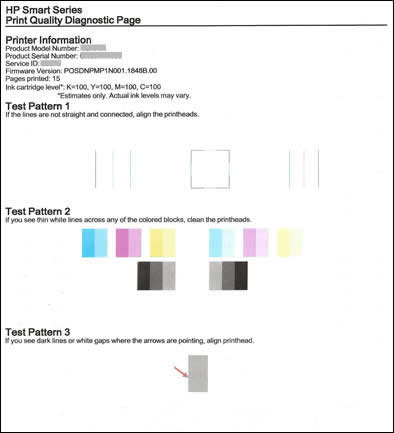
Print a Web Services Information Page
A Web Services Information Page includes the printer email address and
the Printer Code or Claim Code.
-
Load plain paper in the input tray.
-
On the printer control panel, swipe left, and then touch Setup
 .
.
-
Swipe down, touch Web Services, and then touch Print Info Page.A Web Services Information Page prints.

Print a Web Access Test Results Page
A Web Access Test Results Page provides information about the
printer's network status, local network information, and the printer
IP address. If the printer is connected to a wireless network, the
page displays details about the network settings. It also indicates
any wireless connectivity issues and might explain how to fix them.
-
Load plain paper in the input tray.
-
On the printer control panel, swipe left, and then touch Setup
 .
.
-
Touch Tools, and then touch Web Access Report.A Web Access Test Results Page prints.

https://support.hp.com/
Comments
Post a Comment